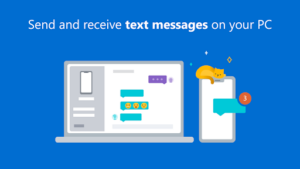In today’s digital world, having seamless integration between devices is more essential than ever. www.aka.ms/phonelink Microsoft’s Phone Link, previously known as “Your Phone,” stands at the forefront of this integration. The app allows users to link their Android smartphone to their Windows PC, enabling the synchronization of messages, notifications, apps, and even calls. But this technology offers more than just convenience—it has the potential to streamline productivity, enhance multitasking, and improve the overall user experience.
What is Phone Link www.aka.ms/phonelink?
Phone Link is a free app developed by Microsoft that connects your Android smartphone to your Windows PC. It provides users with the ability to manage their phone’s content directly from their computer. The idea is simple: instead of picking up your phone every time you receive a notification or message, you can do it directly from your PC.
This app is designed to make life easier by offering a unified experience across both devices. With features like screen mirroring, message syncing, and notifications, Phone Link is a crucial productivity tool for anyone looking to streamline their digital life.
Setting Up Phone Link: A Simple Process
Setting up Phone Link is easy and user-friendly, ensuring that even those who are not tech-savvy can get started quickly. Here’s a step-by-step guide to set it up:
-
Download and Install the App
- On your Windows PC, search for “Phone Link” in the Microsoft Store, and click “Get” to install it.
- On your Android device, you will need to install the “Link to Windows” app from the Google Play Store if it’s not pre-installed.
-
Sign In
- Sign in to both your PC and phone with the same Microsoft account. This allows the devices to communicate securely.
-
Link Devices
- On your phone, open the Link to Windows app and follow the prompts to pair it with your PC. You’ll typically scan a QR code displayed on your PC to establish the connection.
-
Grant Permissions
- Phone Link requires certain permissions to function correctly. These include permissions for notifications, messages, and call logs. Once granted, the app syncs your data and connects the two devices.
-
Start Using
- Once setup is complete, you can start using Phone Link to access your smartphone’s content on your PC.
Key Features of Phone Link www.aka.ms/phonelink
Phone Link boasts an impressive set of features that enhance the connectivity between your smartphone and PC. These features include:
1. Message Syncing
Phone Link allows you to send and receive text messages directly from your PC. Whether you’re answering an SMS, sending an MMS, or managing group chats, Phone Link makes communication much easier without needing to switch between devices.
2. Notification Management
Instead of checking your phone for every notification, you can manage them directly from your PC. Phone Link will mirror notifications from your smartphone, allowing you to dismiss them or respond without touching your phone.
3. Call Management
You can make and receive phone calls directly from your Windows PC using Phone Link. This is especially useful for people who spend a lot of time at their desks, as it eliminates the need to reach for their phones. You can dial numbers, answer incoming calls, and even hang up all from your PC’s interface.
4. Screen Mirroring
Perhaps one of the most impressive features of Phone Link is screen mirroring. With this feature, you can see your phone’s screen on your PC and interact with it using your keyboard and mouse. This is ideal for quickly browsing apps or transferring data between devices.
5. App Access
Phone Link gives you the ability to access and interact with Android apps from your PC. This feature has been gradually rolling out and is available for a select group of apps. It’s perfect for using mobile apps in a larger, more comfortable format.
6. File Transfer
Sending files between your phone and PC is effortless with Phone Link. Whether you need to move a photo, document, or video, the transfer is fast and easy without the need for cables or cloud services.
Compatibility with Android Devices
While Phone Link is primarily designed for Android smartphones, the range of supported devices is extensive. Most modern Android phones, especially those running Android 7.0 or higher, are compatible with the app. However, some features, such as screen mirroring or app access, may only be available for newer devices or specific brands.
It’s also important to note that the integration works best with Samsung smartphones, as Microsoft and Samsung have partnered to create a deeper level of integration. Users with Samsung Galaxy devices enjoy additional features like seamless syncing with Samsung’s Notes app and the ability to control multiple devices from a single phone.
Enhancing Productivity with Phone Link
In today’s hybrid work environment, the ability to stay productive across multiple devices is crucial. Phone Link makes this process much easier by centralizing tasks that would otherwise require switching between devices.
-
Multitasking: You can respond to messages while working on a document or making calls while browsing the web—all from the same screen.
-
Faster Responses: With message syncing, you no longer need to pick up your phone to send a text. This can be especially helpful when you’re in the middle of a presentation or a video conference.
-
Seamless File Transfers: Quickly transfer work-related files between your phone and computer without worrying about cables or Bluetooth connections. This is especially useful when collaborating on projects or sharing documents on the go.
-
Reduced Distractions: With notifications appearing on your PC, you don’t have to check your phone constantly. This can help reduce distractions during important tasks.
Security Considerations
As with any app that involves syncing personal data across devices, security is a top priority. Microsoft uses industry-standard encryption to ensure that your data is protected during the transfer process. Additionally, since both devices need to be signed into the same Microsoft account, there is an added layer of authentication to prevent unauthorized access.
Users should also be aware of the permissions granted to the app. While Phone Link www.aka.ms/phonelink requires certain permissions to function properly, you can always manage these settings from your phone’s app settings to ensure privacy and security.
Troubleshooting Common Issues
While Phone Link is generally a stable app, users may occasionally encounter issues. Here are some common troubleshooting tips:
-
Connection Issues
- Ensure that both your PC and phone are connected to the same Wi-Fi network.
- Try restarting both devices to re-establish the connection.
-
Syncing Problems
- Check if your phone’s software is up-to-date, as updates often include important compatibility fixes.
- Ensure that you’ve granted all necessary permissions to the app.
-
App Access Problems
- Not all apps are supported for use on PC. You may want to check if the app you’re trying to use is part of the supported list.
-
Performance Issues
- Close unnecessary apps and programs on both devices to improve performance.
- Make sure both devices have enough available storage space.
The Future of Phone Link
Looking ahead, Microsoft is likely to continue refining and expanding the features of Phone Link. The integration between Android devices and Windows PCs is becoming increasingly important, and Phone Link is positioning itself as the go-to solution for seamless device connectivity. We can expect further improvements in app compatibility, performance, and ease of use.
The future of Phone Link www.aka.ms/phonelink could also see more integration with other Microsoft services like Microsoft Teams, Outlook, and OneDrive. Such integrations could allow users to manage emails, calendar events, and collaborate on documents directly from their linked devices.
Additionally, Microsoft is exploring ways to improve its connection with other device types. There’s potential for future integrations with iOS devices, although this is still uncertain, given the closed nature of Apple’s ecosystem.
Conclusion
Phone Link www.aka.ms/phonelink is a revolutionary tool that brings the best of both worlds—Android smartphones and Windows PCs—into a cohesive, user-friendly experience. By simplifying the process of managing notifications, messages, and apps across devices, Phone Link eliminates the need for constant device-switching and promotes greater productivity. Whether you’re a professional looking for efficiency or simply someone who wants an easier way to interact with your phone, Phone Link offers the solutions you need.