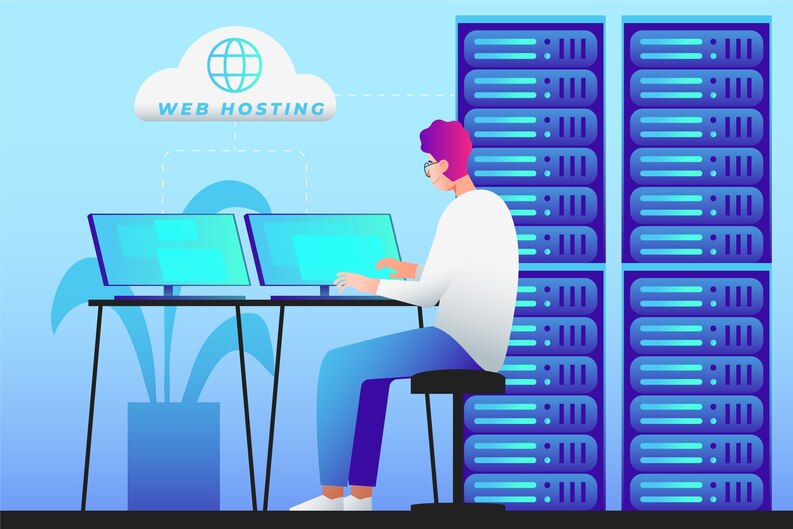
When your server installation is complete, it’s tempting to think that everything is set up and ready to go. But before you start using it for your business, you need to perform a few tests to ensure everything is working as it should. Testing your server properly will help you avoid problems like security vulnerabilities, slow performance, or even potential data loss.
Whether you hired server installation services or did it yourself, testing is an important step in making sure your server is ready to support your business needs. Here’s a simple guide on how to test your server after installation.
Why Testing Your Server is Necessary
Testing your server after installation helps ensure that everything works smoothly and securely. A server might look fine at first, but if it’s not properly tested, you might run into issues down the line. Problems such as poor performance, slow speeds, or security risks can affect your business operations.
By thoroughly testing your server, you can catch issues early and avoid expensive downtime or potential data breaches. Here are some basic tests you can do to make sure your server is ready for use.
1. Check the Hardware Components
The first thing to check is whether the physical hardware is functioning properly. You want to make sure that the components inside the server are working as expected.
-
Hard Drive: Verify that your hard drive is correctly connected and operating without any errors.
-
Memory (RAM): Ensure that the RAM is properly installed and recognized by the system.
-
Processor (CPU): Check if the processor is working efficiently and not overloading.
-
Network Connection: Test that the server is properly connected to your network and can communicate with other devices.
Taking the time to check these hardware components ensures that the server can perform its tasks effectively and reliably.
2. Test the Operating System and Software
Once the hardware is working fine, the next step is to test the operating system (OS) and any software that runs on the server. This is important because if the OS isn’t set up correctly, it can cause problems with your server’s performance.
-
Operating System Installation: Make sure that the operating system was installed properly. You should be able to boot up the server without errors.
-
Software Installation: Check that any software you need for your business is installed and running smoothly. This includes drivers and applications necessary for your server to function.
-
Updates and Security Patches: Make sure the OS and software are updated with the latest security patches. Security updates are crucial to protect your server from online threats.
Testing the OS and software ensures that the server can run applications and handle requests without crashing or freezing.
3. Verify Network Connectivity
Your server needs to be able to communicate with other devices and access the internet (if needed). Checking the network settings will ensure that your server can handle these tasks.
-
IP Configuration: Check that your server has the correct IP address and that it’s able to communicate with other devices on your network.
-
Ping Test: Run a simple ping test to check if the server is reachable from other devices in the network.
-
Firewall and Ports: Ensure that the firewall settings are correct. The server should only allow necessary connections and block any potentially harmful ones.
Testing the network setup ensures that the server can perform essential communication tasks, whether it’s accessing the internet or communicating with other devices.
4. Test Security Features
Security is a top priority when setting up any server. If your server is not secure, it could be vulnerable to cyberattacks. Testing the server’s security features ensures that sensitive data stays protected.
-
User Accounts: Make sure that you have set up user accounts with the appropriate permissions. Only authorized personnel should have access to sensitive areas of the server.
-
Antivirus and Malware Protection: Install antivirus software and ensure that it’s running properly to prevent malicious attacks.
-
Backup System: Test your backup system to make sure you can recover data in case of a failure or data loss.
Security testing is crucial to protect your server from online threats and to keep your business data safe.
5. Check Server Performance
Once your server’s security is in place, it’s time to check its performance. This step will ensure that the server can handle the tasks and demands of your business without slowing down.
-
Load Test: Run a load test to see how well your server handles multiple users or requests at once. If your server performs well under heavy use, it’s a sign that it’s ready for your business.
-
CPU and RAM Usage: Monitor the usage of CPU and RAM to ensure they’re not being overloaded. If the server is using too much memory or processing power, it could indicate that the hardware is not sufficient or that there’s an issue with the configuration.
-
Disk Speed: Check the disk speed to make sure the server can read and write data quickly. Slow disk performance can impact your server’s overall speed.
By running these performance tests, you’ll know whether your server is capable of handling the work your business demands.
Conclusion
Testing your server after installation is a crucial step that shouldn’t be overlooked. Whether you’ve used IT services or done it yourself, these tests will help ensure your server is fully functional, secure, and ready for business.
By checking hardware, software, network connectivity, security, and performance, you can catch any potential issues early and prevent problems down the line. If you’re not comfortable testing your server on your own, it might be a good idea to consult with IT support for small business to ensure everything is configured properly.
A properly tested server will save you time, reduce downtime, and make sure your business operates smoothly and securely.