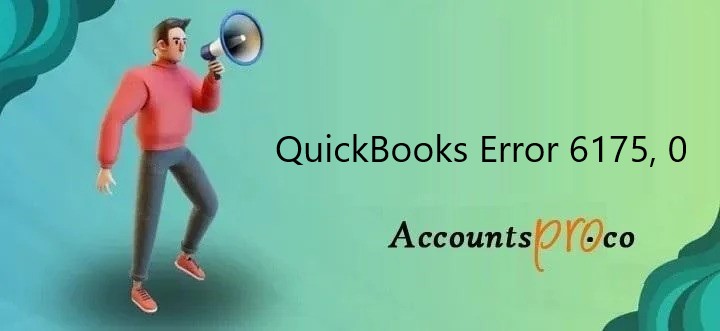
QuickBooks Error 6175, 0 occurs when QuickBooks is unable to start the database service. This error often appears when you try to host your company file on a local server. Identifying the root cause of this error is crucial for finding the right solution.
Common Causes of QuickBooks Error 6175, 0
Several factors can lead to QuickBooks Error 6175, 0. The most common ones include:
- Server issues where QuickBooks company file is hosted.
- Incorrect QuickBooks Database Manager settings.
- Firewall or antivirus software blocking communication.
- Damaged QuickBooks files or corrupted installation.
Steps to Resolve QuickBooks Error 6175, 0
1. Verify Hosting Settings
Ensure that your hosting settings are correctly configured. Only the server should have hosting enabled.
- Open QuickBooks on the server.
- Go to File > Utilities.
- Ensure “Host MultiUser Access” is selected on the server and “Stop Hosting MultiUser Access” on workstations.
2. Check QuickBooks Database Server Manager
The QuickBooks Database Server Manager should be running properly.
- Press Windows + R, type “services.msc,” and hit Enter.
- Locate QuickBooksDBXX (XX denotes the QuickBooks version).
- Ensure it is running. If not, right-click and select Start.
3. Configure Firewall and Antivirus
Your firewall or antivirus software might be blocking QuickBooks services.
- Open your firewall settings.
- Add exceptions for QuickBooks programs and ports.
- Refer to the QuickBooks firewall configuration documentation for specific port numbers.
4. Restart QuickBooks Services
Restarting QuickBooks services can often resolve the issue.
- Press Windows + R, type “services.msc,” and hit Enter.
- Restart the following services: QuickBooksDBXX, and QBCFMonitorService.
5. Update QuickBooks Desktop
Ensure you are using the latest version of QuickBooks Desktop.
- Open QuickBooks Desktop.
- Go to Help > Update QuickBooks Desktop.
- Download and install any available updates.
6. Use QuickBooks File Doctor
QuickBooks File Doctor is a helpful tool for fixing company files and network issues.
- Download QuickBooks Tool Hub from the Intuit website.
- Open the Tool Hub and select “Company File Issues.”
- Run QuickBooks File Doctor and follow the prompts.
Preventing QuickBooks Error 6175, 0
Regular Software Updates
Keep your QuickBooks and related software updated to prevent errors. Regular updates fix bugs and enhance performance.
Proper Configuration
Ensure that your QuickBooks Database Server Manager and hosting settings are correctly configured. This prevents common errors related to misconfiguration.
Routine Maintenance
Perform routine maintenance on your QuickBooks files. Use the Verify and Rebuild Data tools to identify and fix issues.
Conclusion
QuickBooks Error 6175, 0 can be frustrating, but with the right steps, you can resolve it efficiently. By following this guide, you can fix the error and ensure smooth operation of your QuickBooks Desktop. Regular updates, proper configuration, and routine maintenance are key to preventing future issues.