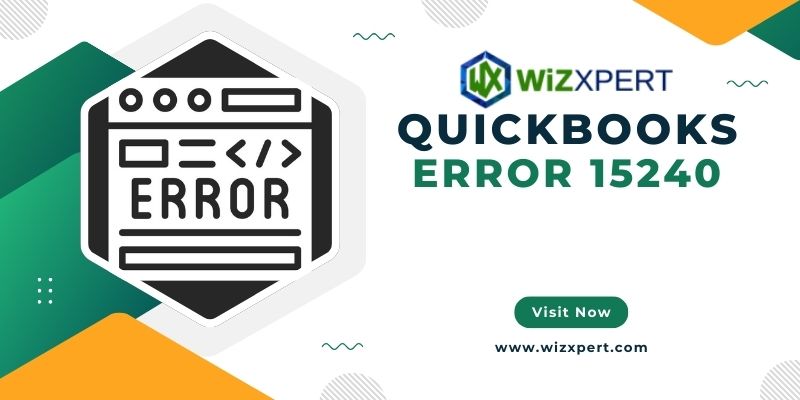
QuickBooks is an essential tool for most businesses regarding managing finances and payroll. It however has its way of developing errors at times. It comes in the form of problems that may create chaos in your workflow. One such error is the QuickBooks Error 15240 which normally pops up while updating payroll. This guide will help you diagnose and fix Error 15240 effectively.
Know About QuickBooks Error 15240
Error 15240 in QuickBooks mostly deals with the update procedure of the software itself or any of its elements. Many reasons may include:
- The installation of QuickBooks is incomplete or unsuccessful.
- Internet Explorer has incorrect or out-of-date settings.
- Firewall or security software that blocks QuickBooks updates.
- Problems within the company file of QuickBooks or its data.
When the error occurs an error message will appear on the screen mainly relating to problems in downloading a payroll update or updating QuickBooks itself.
Follow these step-by-step detailed steps to fix QuickBooks Error 15240 and get your software back on track:
Update QuickBooks to the Latest Release:
Keeping QuickBooks updated is very important because updates will often include current bug fixes and patches that resolve known problems like Error 15240.
- Run QuickBooks and proceed to the Help menu
- Select Update QuickBooks
- Click on Update Now to download the latest updates
- Once you’ve downloaded the updates close and reopen QuickBooks
- Check Internet Explorer Settings:
QuickBooks uses the settings configured in Internet Explorer to establish a secure connection for updating downloads. First, confirm that your Internet Explorer settings are properly set.
- Open Internet Explorer.
- Using the Tools menu click the Internet Options.
- Click the Advanced tab.
- Scroll down to the Security section and check that TLS 1.2 is selected.
- Uncheck the box beside if selected SSL 2.0 and SSL 3.0.
- Click Apply then OK to close the window.
- Close Internet Explorer. Then reboot your computer.
- Firewalls and security settings
the settings occasionally block QuickBooks from updating in your firewall or security software. To fix the issue:
- Check the configuration of your firewall or antivirus software; allow QuickBooks and all its components to connect to the server including payroll updates.
- Add QuickBooks as an exception in your firewall or antivirus program to prevent it from blocking the connections of QuickBooks.
- Update the QuickBooks Payroll Tax Table:
Updates to QuickBooks payroll likewise upgrade the payroll tax tables which are critical to compute payroll accurately.
- Run QuickBooks and choose the Employees menu.
- Under this menu choose Get Payroll Updates.
- Click Update to download the latest updates for payroll tax tables.
- Once the update is complete close and reopen QuickBooks.
- Run QuickBooks as Admin:
Running QuickBooks with Administrator privileges has often fixed permission-related Issues that caused this Error 15240.
- Right-click the QuickBooks icon on your desktop screen
- In the Context Menu select Run as administrator
- If prompted by User Account Control then select Yes to allow QB access to make changes to your PC Open your company file and see if your issue persists
- Restart Your Computer:
Any time you make some changes to the settings or updates to QuickBooks you need to restart your computer to see that all changes are completely affected.
- Save all open files and close every running program.
- Click on the Start menu then select Restart.
- Once your computer restarts reopen QuickBooks and check whether Error 15240 is resolved.
- Repair QuickBooks Installation:
In case the above steps still return Quickbooks Error 15240 then repairing the QuickBooks installation will fix any corrupted installation files.
- Close QuickBooks and other open programs.
- Go to the Control Panel > Programs and Features.
- In the list of installed programs select QuickBooks.
- Click Uninstall/Change and then select Repair.
- Follow the prompts to complete the repair process.
- Once the repair is completed restart your computer and then again open QuickBooks to see if the error is resolved.
Conclusion
Although QuickBooks Error 15240 is exasperating following these steps one by one will help in correcting the error and put your finance management back on track. Not to mention remember to update your QuickBooks software at regular intervals and check for updates to avoid falling into the grip of similar errors in the future. If none of the foregoing steps work you may want to consider contacting QuickBooks support itself or some other certified QuickBooks professional. Indeed effective troubleshooting not only helps in error resolution but also enhances your learning about how QuickBooks functions to ensure high performance for your business operations. Stay proactive on updates and maintenance; never let software bog you down. Instead, make the most of QuickBooks! Happy Accounting!
Read More: DNA & RNA BANKING SERVICES MARKET NEW TECHNOLOGIES, KEY GROWTH FACTORS AND CHALLENGES, SHARE-2029