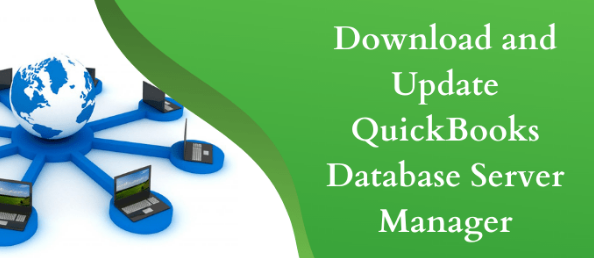
QuickBooks is a popular accounting software used by millions of businesses worldwide. At the heart of its multi-user functionality lies the QuickBooks Database Server Manager. This powerful tool plays a crucial role in ensuring smooth data access and synchronization. In this comprehensive guide, we’ll explore the ins and outs of the QuickBooks Database Server Manager. We’ll cover its functions, setup process, troubleshooting tips, and best practices for optimal performance.
What is QuickBooks Database Server Manager?
The QuickBooks Database Server Manager is a vital component of the QuickBooks ecosystem. It facilitates multi-user access to company files stored on a network. This tool manages the communication between QuickBooks clients and the company file server. By doing so, it ensures data integrity and smooth operations across multiple users. The Database Server Manager is essential for businesses using QuickBooks in a networked environment.
Key Functions of QuickBooks Database Server Manager
Understanding the primary functions of the Database Server Manager is crucial. Here are its main roles:
- File Hosting: It hosts company files on a network server for multi-user access.
- Data Synchronization: The tool ensures all users have access to the most up-to-date information.
- Network Traffic Management: It optimizes network traffic to prevent slowdowns and conflicts.
- Security: The Database Server Manager helps maintain data security in a multi-user environment.
- Performance Optimization: It enhances the overall performance of QuickBooks in a networked setup.
These functions work together to create a seamless multi-user QuickBooks experience. Now, let’s delve into the setup process for the QuickBooks Database Server Manager.
Setting Up QuickBooks Database Server Manager
Proper setup of the Database Server Manager is crucial for optimal performance. Follow these steps:
- Install QuickBooks: First, install QuickBooks on the computer that will host the company files.
- Network Setup: Ensure all computers are connected to the same network as the host.
- Install Database Server Manager: On the host computer, install the QuickBooks Database Server Manager.
- Configure Firewall: Adjust firewall settings to allow QuickBooks communication through the network.
- Share Company File: Set up sharing for the folder containing your QuickBooks company file.
- Run Database Server Manager: Launch the tool and scan for QuickBooks files on the network.
- Client Setup: On client computers, map the network drive containing the company file.
- Test Connection: Open QuickBooks on client computers and verify access to the company file.
Remember, proper setup is crucial for smooth operation. Next, we’ll explore how to use the Database Server Manager effectively.
Using QuickBooks Database Server Manager
Once set up, using the Database Server Manager is straightforward. Here’s how to make the most of it:
- Regular Scans: Periodically scan for new or moved company files on the network.
- Monitor Activity: Use the tool to view which users are currently accessing company files.
- Manage Permissions: Control user access to company files through network permissions.
- Update Settings: Adjust settings as needed to optimize performance for your specific network.
- Backup Management: Use the tool to ensure proper backing up of company files.
By regularly interacting with the Database Server Manager, you can maintain optimal performance. Now, let’s look at some common issues and their solutions.
Troubleshooting Common Issues
Even with proper setup, issues can occasionally arise. Here are some common problems and their solutions:
- Connection Issues: Ensure all computers are on the same network and firewalls are configured correctly.
- Slow Performance: Check network speed and consider upgrading hardware if necessary.
- File Access Errors: Verify file permissions and ensure the Database Server Manager is running.
- Synchronization Problems: Rescan for company files and check for any network interruptions.
- Update Conflicts: Ensure all users are running the same version of QuickBooks.
- Database Corruption: Use QuickBooks’ built-in tools to verify and rebuild the company file.
Remember, most issues have straightforward solutions. Next, we’ll discuss best practices for using the Database Server Manager.
Best Practices for QuickBooks Database Server Manager
To ensure optimal performance, follow these best practices:
- Regular Updates: Keep QuickBooks and the Database Server Manager updated to the latest version.
- Scheduled Maintenance: Perform regular maintenance tasks like file verification and rebuilding.
- Proper Shutdown: Always close QuickBooks properly to prevent file corruption.
- Backup Strategy: Implement a robust backup strategy to protect your company data.
- Network Optimization: Ensure your network infrastructure can handle QuickBooks traffic efficiently.
- User Training: Educate users on proper QuickBooks usage in a multi-user environment.
- Monitor Resource Usage: Keep an eye on server resources to prevent performance bottlenecks.
These practices will help maintain a smooth QuickBooks experience for all users. Now, let’s explore advanced features of the Database Server Manager.
Advanced Features of QuickBooks Database Server Manager
For power users, the Database Server Manager offers advanced features. These include:
- Custom Scanning: Set up custom scan locations for QuickBooks company files.
- Log Analysis: Review detailed logs to troubleshoot complex issues.
- Performance Tuning: Adjust advanced settings to optimize for specific network configurations.
- Remote Management: Manage the Database Server Manager from a remote location.
- Integration with QuickBooks Enterprise: Leverage additional features for Enterprise users.
These advanced features provide greater control and flexibility. Next, we’ll discuss scaling QuickBooks for larger organizations.
Scaling QuickBooks with Database Server Manager
As your business grows, your QuickBooks setup may need to scale. Here’s how:
- Upgrade Hardware: Invest in more powerful servers to handle increased user load.
- Implement Load Balancing: Use multiple servers to distribute the workload effectively.
- Consider Hosted Solutions: Explore QuickBooks hosting options for ultimate scalability.
- Optimize Network: Ensure your network infrastructure can handle increased QuickBooks traffic.
- Regular Performance Reviews: Continuously monitor and optimize your QuickBooks setup.
Proper scaling ensures QuickBooks can grow with your business. Now, let’s look at security considerations.
Security Considerations for QuickBooks Database Server Manager
Maintaining data security is crucial when using QuickBooks in a multi-user environment. Consider these points:
- User Authentication: Implement strong user authentication measures for QuickBooks access.
- Data Encryption: Use QuickBooks’ built-in encryption features to protect sensitive data.
- Network Security: Ensure your network is secure with proper firewalls and antivirus software.
- Access Control: Regularly review and update user permissions in QuickBooks.
- Physical Security: Secure the server hosting your QuickBooks files from physical access.
- Audit Trails: Utilize QuickBooks’ audit trail feature to monitor user activities.
Security should be a top priority in your QuickBooks setup. Next, we’ll explore integrating with other software.
Integrating QuickBooks Database Server Manager with Other Software
QuickBooks can integrate with various other business software. Here’s how to manage this:
- API Integration: Use QuickBooks’ API to connect with custom or third-party software.
- Middleware Solutions: Implement middleware for complex integrations with multiple systems.
- Cloud Integration: Explore cloud-based integration solutions for added flexibility.
- Data Synchronization: Ensure proper synchronization between QuickBooks and integrated systems.
- Performance Monitoring: Keep an eye on system performance when running integrations.
Proper integration can significantly enhance your business processes. Now, let’s discuss training and support.
Training and Support for QuickBooks Database Server Manager
Proper training and support are essential for effective use of QuickBooks. Consider these aspects:

- User Training: Provide comprehensive training for all QuickBooks users in your organization.
- IT Staff Training: Ensure your IT staff understands the Database Server Manager setup.
- Ongoing Education: Keep up with new features and best practices through ongoing education.
- Support Resources: Familiarize yourself with QuickBooks’ support resources and documentation.
- Community Forums: Engage with the QuickBooks user community for tips and troubleshooting.
- Professional Support: Consider professional support options for complex setups or issues.
Well-trained users and robust support can prevent many common issues. Next, we’ll look at future trends.
Future Trends in QuickBooks and Database Management
The world of accounting software is constantly evolving. Here are some trends to watch:
- Cloud Migration: More businesses are moving to cloud-based QuickBooks solutions.
- AI Integration: Artificial intelligence is being integrated for smarter financial management.
- Mobile Access: Enhanced mobile capabilities are becoming increasingly important.
- Real-time Collaboration: Tools for real-time collaboration within QuickBooks are improving.
- Data Analytics: Advanced analytics features are being integrated into QuickBooks.
Staying informed about these trends can help you plan for the future. Now, let’s summarize key points.
Key Takeaways
To wrap up, here are the key points to remember about QuickBooks Database Server Manager:
- It’s essential for multi-user QuickBooks environments.
- Proper setup and maintenance are crucial for optimal performance.
- Regular updates and security measures are important.
- Troubleshooting skills can resolve most common issues.
- Scalability options exist for growing businesses.
- Integration with other software can enhance overall business processes.
- Ongoing training and support are vital for effective use.
Conclusion
The QuickBooks Database Server Manager is a powerful tool for businesses using QuickBooks. It enables smooth multi-user access to company files and enhances overall performance. By understanding its functions, proper setup, and best practices, you can optimize your QuickBooks experience.
Remember to stay updated with the latest trends and continuously educate your team. With the right approach, the QuickBooks Database Server Manager can significantly boost your accounting efficiency. It can help streamline your financial management processes and support your business growth.
As you implement and manage QuickBooks in your organization, keep these insights in mind. They will help you leverage the full potential of this robust accounting software. Whether you’re a small business owner or part of a large enterprise, mastering QuickBooks and its Database Server Manager is a valuable skill. It can contribute significantly to your business’s financial management success.