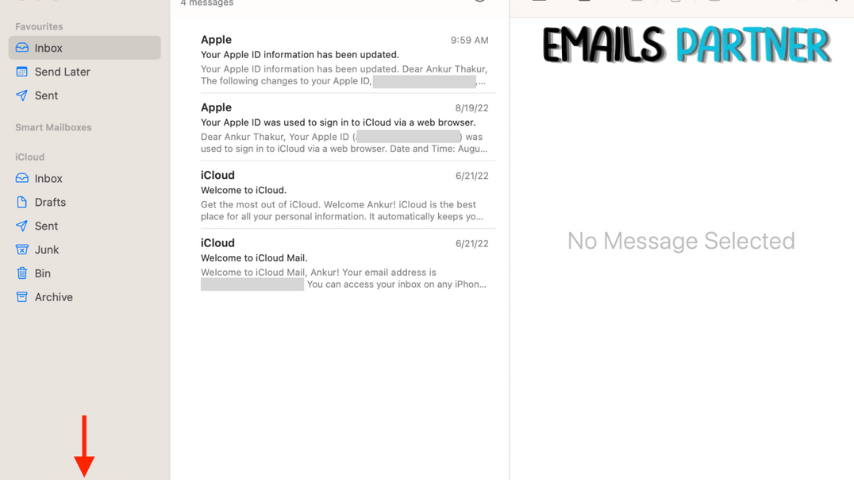
Have you ever hit the send button on an email only to immediately regret it? Whether you’ve spotted a typo, forgotten an attachment, or simply changed your mind, the ability to unsend an email can be a lifesaver. Fortunately, both iPhone and Mac users have options to recall sent emails under certain conditions. This article will guide you through the process of how to unsend an email on an iPhone or Mac, providing you with the knowledge to avoid potential embarrassment or miscommunication.
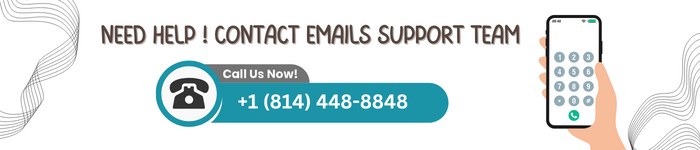
Understanding Email Recall
Before diving into the specific methods for unsending emails on iPhone and Mac, it’s important to understand the concept of email recall and its limitations.What is Email Recall?
Email recall is a feature that allows users to retract or “unsend” an email after it has been sent. However, it’s crucial to note that this feature is not foolproof and comes with certain restrictions.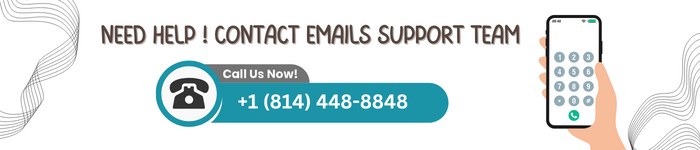
Limitations of Email Recall
- Time sensitivity: Most email services only allow you to unsend an email within a very short window after sending, typically ranging from a few seconds to a minute.
- Recipient’s email client: The success of email recall can depend on the recipient’s email client and settings.
- Internet connection: A stable internet connection is necessary for the recall process to work effectively.
- Email service provider: Not all email service providers offer an unsend feature.
How to Unsend an Email on iPhone
If you’re an iPhone user, you have a few options for unsending emails, depending on the email service you use.Using the Mail App (iOS 16 and later)
- Open the Mail app on your iPhone.
- Locate the “Undo Send” button at the bottom of the screen immediately after sending an email.
- Tap “Undo Send” within 10 seconds of sending the email.
- The email will return to draft mode, allowing you to edit or delete it.
Using Gmail App
- Open the Gmail app on your iPhone.
- After sending an email, look for the “Undo” option at the bottom of the screen.
- Tap “Undo” within the given time frame (usually 5-30 seconds, depending on your settings).
- The email will be recalled and opened in draft mode for editing.
Using Outlook App
- Open the Outlook app on your iPhone.
- After sending an email, look for the “Undo” option at the bottom of the screen.
- Tap “Undo” within 5 seconds of sending the email.
- The email will be recalled and returned to draft mode.
How to Unsend an Email on Mac
Mac users also have several options for unsending emails, depending on the email client or service they use.Using Apple Mail (macOS Ventura and later)
- Open the Mail app on your Mac.
- After sending an email, look for the “Undo Send” option in the toolbar at the top of the screen.
- Click “Undo Send” within 10 seconds of sending the email.
- The email will be recalled and opened in draft mode for editing.
Using Gmail in a Web Browser
- Open Gmail in your preferred web browser on your Mac.
- After sending an email, look for the “Undo” option at the bottom left corner of the screen.
- Click “Undo” within the given time frame (usually 5-30 seconds, depending on your settings).
- The email will be recalled and opened in draft mode for editing.
Using Outlook in a Web Browser
- Open Outlook in your preferred web browser on your Mac.
- After sending an email, look for the “Undo” option at the top of the screen.
- Click “Undo” within 5-10 seconds of sending the email.
- The email will be recalled and returned to draft mode.
Customizing Unsend Settings
To make the most of the unsend feature, it’s beneficial to customize your settings when possible.Gmail Settings
- Open Gmail in a web browser.
- Click on the gear icon and select “See all settings.”
- Scroll down to the “Undo Send” section.
- Choose your preferred cancellation period (5, 10, 20, or 30 seconds).
- Save your changes.
Outlook Settings
- Open Outlook in a web browser.
- Click on the gear icon and select “View all Outlook settings.”
- Go to “Mail” > “Compose and reply.”
- Scroll down to the “Undo send” section.
- Choose your preferred cancellation period (5 or 10 seconds).
- Save your changes.
Best Practices to Avoid the Need for Unsending
While the unsend feature can be a valuable tool, it’s best to minimize the need for it by following these best practices:- Double-check recipients: Always verify that you’ve selected the correct recipients before sending an email.
- Review content thoroughly: Proofread your email for spelling, grammar, and tone before hitting send.
- Confirm attachments: Make sure all necessary attachments are included and properly attached.
- Use draft mode: Compose important emails in draft mode and review them later with fresh eyes before sending.
- Enable send delay: Some email clients allow you to set a delay between clicking “Send” and the email actually being sent, giving you extra time to catch mistakes.
- Take a breath: For crucial emails, take a moment to pause and reflect before sending.
- Use email templates: For frequently sent emails, create templates to reduce the risk of errors.
What to Do If You Can’t Unsend an Email
If you’re unable to unsend an email or if the time window has passed, consider these alternative actions:- Send a follow-up email: Quickly send another email acknowledging the mistake and providing any necessary corrections or clarifications.
- Call the recipient: For urgent situations, a phone call might be the best way to address the issue promptly.
- Use humor: If appropriate, a light-hearted approach to acknowledging the mistake can help diffuse any tension.
- Learn from the experience: Use the incident as a learning opportunity to improve your email practices in the future.
The Future of Email Recall
As technology continues to advance, we can expect improvements in email recall capabilities. Some potential developments include:- Extended recall windows: Email service providers may offer longer time frames for unsending emails.
- Cross-platform compatibility: Improved standardization could allow for more reliable email recall across different email clients and services.
- AI-assisted email composition: Advanced AI could help detect potential mistakes or inappropriate content before an email is sent.
- Enhanced privacy features: Future email systems might incorporate more robust privacy controls, including the ability to retract or expire sent emails.