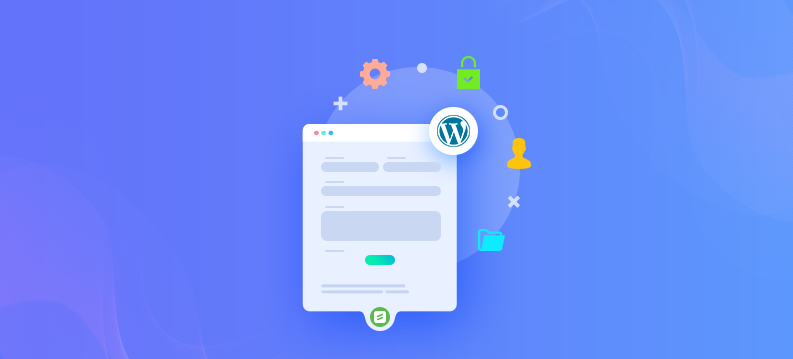
In today’s digital age, having a secure contact form on your WordPress site is essential. Contact forms are a vital part of any website, allowing visitors to get in touch with you directly.
However, they can also be a target for spam and malicious attacks. By using a robust plugin like ARForms, you can create secure contact forms that protect both your website and your users’ data.
Why You Need a Secure Contact Form
A secure contact form is essential for several reasons:
- Data Protection: Prevents unauthorized access to sensitive information submitted by users.
- Spam Prevention: Reduces spam submissions and protects your inbox from being flooded.
- User Trust: Instills confidence in your users that their data is safe.
- Compliance: Helps in complying with data protection regulations like GDPR and CCPA.
Getting Started with ARForms
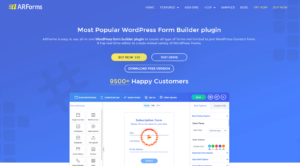
ARForms is a comprehensive form builder plugin for WordPress. It offers a user-friendly interface, powerful customization options, and robust security features.
Before diving into the creation process, let’s ensure you have everything set up to use ARForms effectively.
Step-by-Step Guide to Creating a Secure Contact Form
Step 1: Install and Activate ARForms
- Purchase and Download ARForms:
- Visit the ARForms website or the CodeCanyon marketplace to purchase the ARForms plugin.
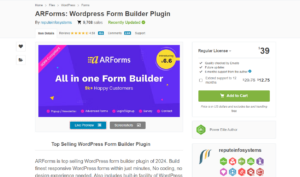
- Download the plugin file to your computer.
- Install ARForms:
- Log in to your WordPress admin dashboard.
- Go to Plugins > Add New.
- Click on Upload Plugin and select the ARForms plugin file you downloaded.
- Click Install Now and then Activate Plugin.
- Activate the License:
- After activation, you will be prompted to enter your purchase code to verify your license. Enter the code to complete the activation.
Step 2: Create a New Form
- Access ARForms:
- In your WordPress dashboard, you will now see an ARForms menu item. Click on it.
- Create a New Form:
- Click on Add New Form.
- Choose a form template or start from scratch. For a contact form, a basic template usually suffices.
- Customize the Form Fields:
- Use the drag-and-drop builder to add and customize fields such as Name, Email, Subject, and Message.
- Ensure each field has the appropriate validation settings (e.g., email field validation to check for a valid email format).
- Set Up Conditional Logic:
- If needed, use ARForms’ conditional logic feature to show or hide fields based on user inputs. This can enhance user experience and form security.
Step 3: Enhance Form Security
- Enable reCAPTCHA:
- In the form builder, go to the Security tab.
- Enable Google reCAPTCHA to protect your form from spam submissions. You will need to register your site with Google reCAPTCHA to get the necessary Site Key and Secret Key.
- Enter the keys in the respective fields and choose the reCAPTCHA version (v2 or v3).
- Enable Honeypot Technique:
- The honeypot technique is a hidden field that bots typically fill out, but humans don’t see. ARForms includes this feature.
- Go to Form Settings > Security Settings and enable the Honeypot option.
- Enable CSRF Protection:
- Cross-Site Request Forgery (CSRF) protection ensures that the form is being submitted from your website. ARForms has built-in CSRF protection to prevent unauthorized submissions.
- Set Up Email Notifications:
- Ensure that email notifications are configured to send form submissions to your desired email address.
- Go to Form Settings > Email Notifications and set up the notification email template. Include the form fields in the email body for a comprehensive view of submissions.
- Limit Form Submissions:
- If necessary, limit the number of submissions per user to prevent abuse. This can be set in the form settings under submission limits.
- Implement Form Logging:
- Enable form logging to keep track of all form submissions. This can help you identify patterns of abuse or unauthorized access attempts.
Step 4: Implement SSL/TLS Encryption
- Use HTTPS:
- Ensure your website is secured with an SSL certificate. Most hosting providers offer free SSL certificates.
- Check if your site URL starts with https://. If not, contact your hosting provider to install the SSL certificate.
- Force HTTPS:
- Use a plugin like Really Simple SSL to automatically redirect all HTTP traffic to HTTPS, ensuring that all data transmitted through your forms is encrypted.
- Verify SSL Configuration:
- Regularly check your SSL configuration using tools like SSL Labs’ SSL Test to ensure there are no vulnerabilities.
Step 5: Add the Form to Your Website
- Get the Form Shortcode:
- After saving your form, you will see a shortcode at the top of the form builder. Copy this shortcode.
- Insert the Shortcode:
- Go to the page or post where you want to add the contact form.
- Paste the shortcode into the WordPress editor where you want the form to appear.
- Publish the Page:
- Save or publish the page to make the contact form live on your website.
- Test the Form:
- Submit test entries to ensure the form works correctly and that you receive the email notifications.
Step 6: Regular Maintenance and Monitoring
- Update ARForms:
- Keep the ARForms plugin updated to the latest version to ensure you have the latest security patches and features.
- Monitor Form Submissions:
- Regularly check form submissions to identify any suspicious activity or spam.
- Use ARForms’ built-in analytics to track form performance and submission data.
- Backup Your Site:
- Regularly back up your website to protect against data loss. Use plugins like UpdraftPlus or BackupBuddy for automated backups.
- Review Security Settings:
- Periodically review and update your form security settings to adapt to new threats and vulnerabilities.
Advanced Security Features in ARForms
ARForms offers several advanced security features that can further enhance the security of your contact forms:
- Form Encryption:
Enable form encryption to encrypt form data before it is stored in the database. This ensures that even if your database is compromised, the form data remains secure.
- GDPR Compliance:
ARForms includes features to help you comply with GDPR regulations. You can add checkboxes for user consent and include privacy policy links within your forms.
- Custom Error Messages:
Customize error messages to avoid revealing too much information about your form structure to potential attackers.
- IP Blocking:
Block specific IP addresses or ranges from submitting forms if you detect repeated spam or malicious activity from those IPs.
- CAPTCHA Customization:
Customize CAPTCHA settings to balance user experience and security. You can adjust the difficulty level and appearance of the CAPTCHA.
Best Practices for Contact Form Security
- Use Strong Passwords:
- Ensure that all admin and user accounts use strong, unique passwords to prevent unauthorized access.
- Enable Two-Factor Authentication (2FA):
- Enable 2FA for your WordPress admin accounts to add an extra layer of security.
- Regularly Update Plugins and Themes:
- Keep all plugins, themes, and WordPress core updated to the latest versions to patch known vulnerabilities.
- Conduct Security Audits:
- Perform regular security audits of your website to identify and fix potential security issues.
- Educate Your Team:
- Train your team on security best practices to ensure everyone follows secure procedures when managing the website and handling form submissions.
- Use Security Plugins:
- Install security plugins like Wordfence or Sucuri to monitor and protect your website from various threats.
Conclusion
Creating a secure contact form in WordPress using ARForms is straightforward and highly effective in protecting your site and user data.
By following the steps outlined above, you can ensure that your contact forms are not only functional but also secure against common threats.
Remember to stay updated with the latest security practices and keep your plugins and WordPress installation current to maintain a secure website environment.
With ARForms, you have a powerful tool at your disposal to create versatile and secure forms that enhance user experience while protecting sensitive information.
Implement the security measures discussed in this guide to build a robust contact form that stands the test of time.