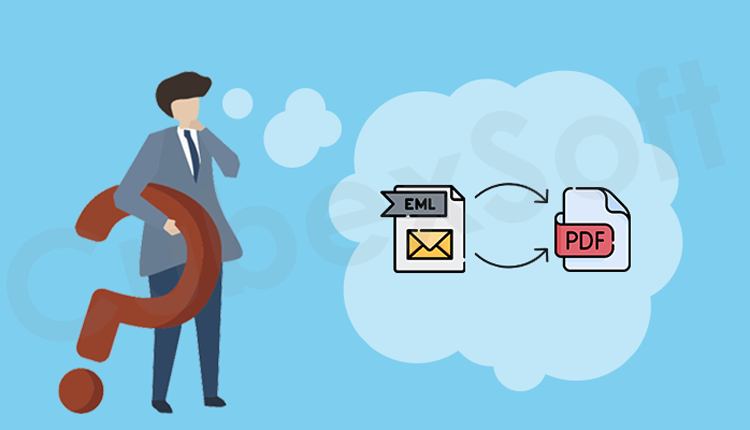
In this blog post, we will discuss the most searched query, “How to convert multiple EML files to PDF Windows 10.” You can follow this blog post until the end. I am giving you the complete solution to convert multiple EML files to PDF on Windows 10 without any restrictions.
The EML file stands for electronic mail file that is compatible with multiple email clients, i.e., Mozilla Thunderbird, Windows Live Mail, Outlook Express, Windows Mail, and others. It is used to save individual email messages in plain text format, including sender and recipient information, email content, message header, email body, date, time, and other items.
The PDF file stands for portable document format, which can be effortlessly accessed on any device and at any time without an internet connection. And, it is generally used for legal purposes. Also, it provides password protection features.
Now, we will explain the best solution for multiple EML files to PDF on Windows 10. In this blog, we will talk about two different approaches, including a professional tool. Both methods are fully tested and verified solutions, you can easily choose any approach according to your data. Firstly, understand the main reasons why users want to convert EML files into PDF documents.
Main Reasons Why Users Need to Transfer EML Files into the PDF File Format
There are various reasons for users present, so most users need to convert EML files into PDF format along with attachments. Sometimes users want to open previously stored email messages instantly on any device.
- With the help of the PDF format, you can store multiple email messages, images, videos, text, and other information in a single PDF file, including attachments.
- With this format, you can easily create, print, and transfer documents on any device, i.e., Pen drive, hard drive, laptop, computer, Android, iPhone, iPad, and many more.
- Also, it offers the best password protection to save document files with a strong password.
How to Convert ELM to a PDF Document with the Manual Method
Do you have a large number of EML files and you need to convert them into PDF format using the Mozilla Thunderbird and Outlook email applications? By using these email clients, you can easily convert EML files into PDF files without losing attachments.
Method 1. Convert EML to PDF Format Using Mozilla Thunderbird
If you have multiple EML files, and you want to convert EML to Thunderbird after that, export them into a PDF document. Follow these simple steps.
- Open Mozilla Thunderbird on your computer.
- Then, select File>> ImportExportTools NG.
- After that, choose the Import messages option from the list.
- Browse the EML file messages that you need to convert.
- Tap on the open button to export EML files to PDF.
- Then, open the loaded EML files.
- Select more print option.
- Now, choose the destination path as Microsoft Print to PDF.
- After that, click on the print button and choose the location.
- At the end, click on the save button to export EML files to PDF along with attachments.
Method 2. Convert EML to PDF using Outlook Email Clients.
- Firstly, open all your EML files in the Outlook application by using the drag and drop procedure.
- Then, open the loaded email.
- After that, select File>> Print button.
- Then, select Microsoft Print to PDF as the location.
- Tap on the print button and select the location.
Why Manual Methods are not Beneficial for All Users
- To convert EML files to a PDF file format, you must have Thunderbird and Outlook email clients on your system.
- The manual method is not compatible with naïve users.
- Also, it is not possible to convert an EML file to PDF format along with attachments.
- With this manual method, you cannot convert a large volume of EML files into PDF.
Convert Multiple EML Files to PDF Windows 10 Using the Professional Approach?
Are you searching for the best solution to convert multiple EML files to PDF on Windows 10? If so, I recommend the best and dependable software, CubexSoft EML to PDF Converter Software. It is an efficient and most powerful tool that helps to export EML files into a PDF file format without any data loss. The tool is specially designed for non-technical users. The software offers you multiple advanced features such as support bulk conversion feature, different file naming options, various attachment options, different filter options, a preview option, supports both Windows and mac OS, and many more options. With this tool, you can effectively convert EML files into various file formats like PST, MSG, MBOX, HTML, DOC, DOCX, and other file formats without facing any difficulty. Also, the utility allows you to convert any file size of an EML file into a PDF file format with no file size limitation. During the conversion process, maintain all metadata, email formatting, email content, attachments, folders, and other important data. Below, we are going to briefly explain all the features of the software.
- With the help of this software, you can smoothly convert multiple EML files into PDF documents in bulk mode within a few minutes.
- Also, the tool provides different file naming options like Subject + Date (DD-MM-YYYY), from + Subject + Date (DD-MM-YYYY), etc. That helps to save the converted file.
- Additionally, the software offers different options to save attachments, like embed attachment to PDF, extract attachment to separately, convert attachment to PDF, append attachment to PDF.
- The software provides an amazing preview option to check all uploaded EML files’ details before the conversion process on the software screen.
- The utility provides different filter options, a date filter, an email filter, and an attachment filter. It helps to convert selected EML files into PDF format in a single round.
How to Export EML Files into a PDF Document without Data Loss? – Professionally
- Download and open the Smart EML Converter Tool on your computer to export EML files without data loss.

- Add the EML files and Folders that you want to convert.

- Check all loaded EML file data before the conversion process on the preview panel.

- Then, click on the export button to choose the PDF format.

- After that, click on the convert button, and it will start the conversion procedure.

Conclusion
In this blog post, we have discussed two best methods to convert multiple EML files convert multiple EML files to PDF on Windows 10. With the help of this post, you can easily find your answer to your query without any doubt. If you have a small-sized EML file and you need to convert a PDF document, then you can use the manual method. Otherwise, you should use the professional method to convert batch EML files into PDF format without deleting information. Also, you can easily run this software on all Windows editions like 11, 10, 8.1, 8, 7, XP, Vista, etc., as well as Mac editions such as Monterey, Big Sur, Catalina, Mojave, High Sierra, Sierra, El Capitan, Yosemite, etc.